How to change Google’s background theme
Google ranks among the very best search engines in the world, yet many people still don’t realize they hold the ability to change the background theme to something AWESOME!
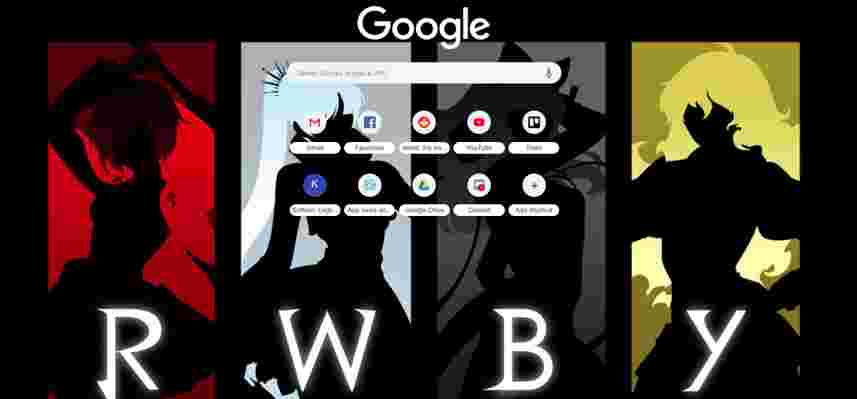
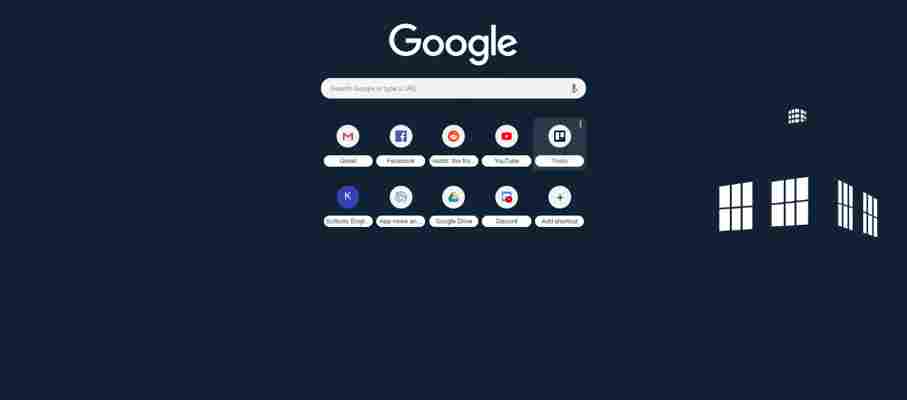
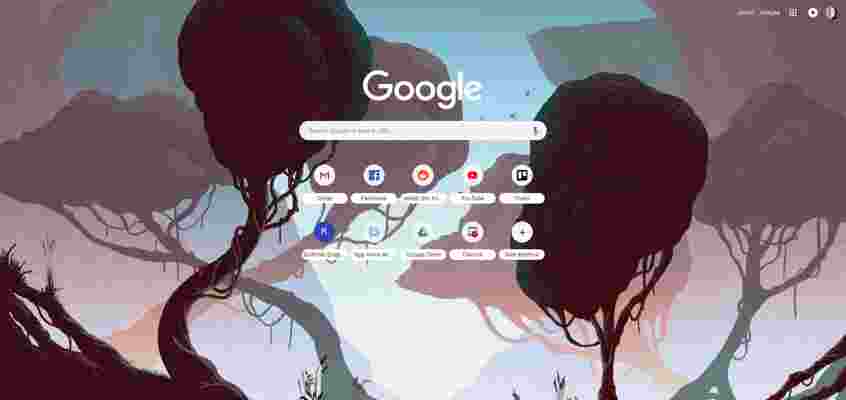
Whether flashy or minimalist, art or photography, pop culture or mother nature… there are almost a million free options to choose from! Follow these simple steps to discover your new look with either Google Chrome or ThemeBeta:
(You may have noticed in the photos… my most visited apps are: Gmail, Facebook, Reddit, YouTube, Trello, WordPress, Softonic, Google Drive, and Discord. How many of these show up on your Google page? Comment below!)
How to change Google’s background theme
Chrome Web Store
The Chrome Web Store marks the easiest path to a new background.
Searching
In the CWS, you can either scroll through or search using the left bar.
While scrolling, check out the many categories provided: “Editor’s Pics”, “Space Exploration”, “Into the Forest”, and many more! Any of these sections may have the thing for you, so hit “View All” if anything piques your interest.
To look for something specific, visit the left bar:
Your options are: type in a keyword search, check through their two categories (we don’t recommend this), and narrow the results by rating. Just remember: when you search, the Chrome Web Store may show you extensions and themes! Select “themes only” for your convenience.
Installing
Guess what? This is the easiest part! When you find a theme you like, Google literally requires nothing more than a click. Hit “Add to Chrome” and you’re finished!
Before you know it, your theme appears!
ThemeBeta
ThemeBeta takes the Chrome Web Store to whole new level, providing a system where users can develop their own themes! (We’ll release an article on how to use their theme creator soon enough.)
Head over to their website:
Searching
ThemeBeta doesn’t offer categories right off the bat, but their main pages hold a ton of great theme options bunched together: we recommend scrolling down to see some great artwork and photography! Right now, many are capitalizing on the Halloween excitement and it’s legendary:
To narrow the field, mosey over to the left bar for a number of options: “Sort,” which places themes in order of recent hotness or newness; “Categories,” from animals to holidays; and “Resolutions,” if you’re very particular about your pixels.
Last but not least comes the search option. ThemeBeta’s keyword function has an interesting snag: it shows results like a normal search engine! A search for “ Ocean “ themes might look like this:
The solution? DON’T PANIC. Scroll down, and you will find what we lovingly refer to as “actual theme links”. Almost every search has them:
Open any one, and you’ll find a helpful gallery such as this:
Installing
Guess what? Once again, installing works easily! Just hit the “Apply Theme” button. Another text box may appear, asking if you’re sure about the download. Click “Continue” or “Add Theme” again, and you’re done!
A few moments later, your theme appears!
Final Words
We hope this guide helps you find a new Google theme, whether through the Chrome Web Store or the friendly user-run app, ThemeBeta!
If you still can’t find the perfect look, or have artwork you wish were a theme, remember to check our next article on the subject: “Making themes in ThemeBeta”. Thanks for reading!
(P.S.: if you’re looking for the cat theme we used as a thumbnail, it’s called “made_of” )
More from Softonic
3 best apps for helping you sleep ►
5 best white noise apps for drowning out distractions ►
3 best apps for blocking spam phone calls ►
Top 5 apps to help you relax ►
